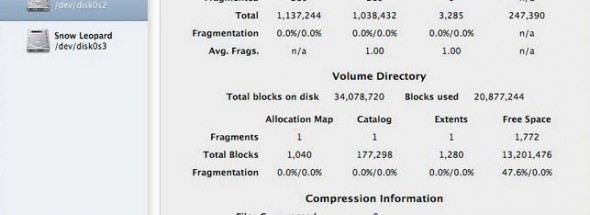
The Mac machine might look and sound invincible. However, it is no different than other machines, after all they are but machines and susceptible to wear and tear. Thus, your mac needs to be de-littered and revived every once in a while as well. Here are some ways you can speed up, clean up and revive your Mac:
1. The most simple and easy way to speed up your system is to stop all unnecessary items running in the startup menu. That is what usually slows down your system startup.
2. Delete all useless languages like Klingon and Catalan. They are just taking up extra space and slowing down your Mac. Moreover, there is little to no probability of you ever needing them.
3. Cleanse your system of duplicates. You can do that by installing software like MacKeeper or by individually searching for files. The latter can be cumbersome and the duplicates might not have the same names. So, getting a suitable software is the best option.
4. Cleaning the hard drives sounds like a good idea too. The clutter in the hard drive or the hard drive reaching its limit can really affect the efficiency of the machine. So make space and delete unnecessary things for your system to work smoothly. One rule to follow is to keep empty storage to at least 10% of the total space.
5. More often than not, people seem to ignore logs and caches. These build up to become big folders that take up quite a lot of space. Delete them regularly.
6. Reinstalling the system might sound like a hassle but will most assuredly resolve most of your issues. It will make the system efficient once more.
7. Another great idea is to set your Mac’s Parameter Random Access Memory or PRAM again. It is very easy to do. Just press Option, Command, R and P together the moment you turn on the Mac. You have to keep on pressing them until you hear another startup sound.
8. Repairing disk permissions can also speed up your Mac. Corrupt files and issues in the directory are rampant. Resolve these to revive your gadget.
9. Use Apple Diagnostics, a built-in app that allows you to check for hardware malfunction which might be the reason why your machine’s slowed down or acting up. For it to begin, you have to hold on to the D key immediately after you turn it on.
10. Sometimes the reason why your system has slowed down is that your current version is not compatible with a lot of other apps. So make sure that you have updated the system to the latest version to enjoy an efficient session.
11. Perhaps the simplest solution is to uninstall all apps that you do not use or have become obsolete. Make sure you delete all files related to that app as well.
Once you follow the above instructions, you are sure to find your system working efficiently with a lot of free space available.
